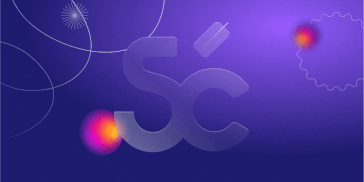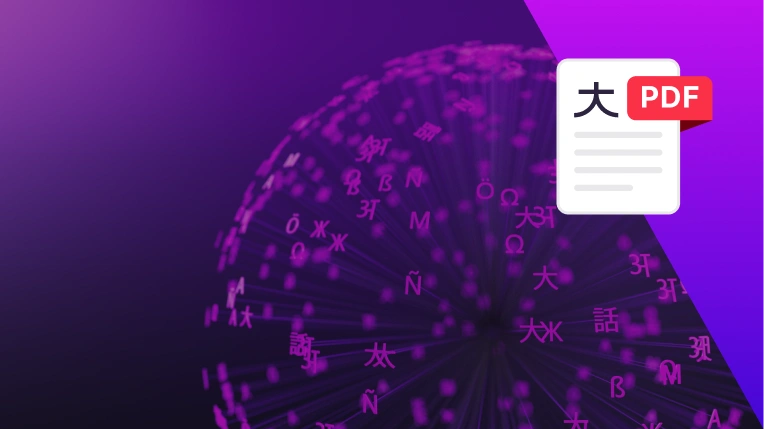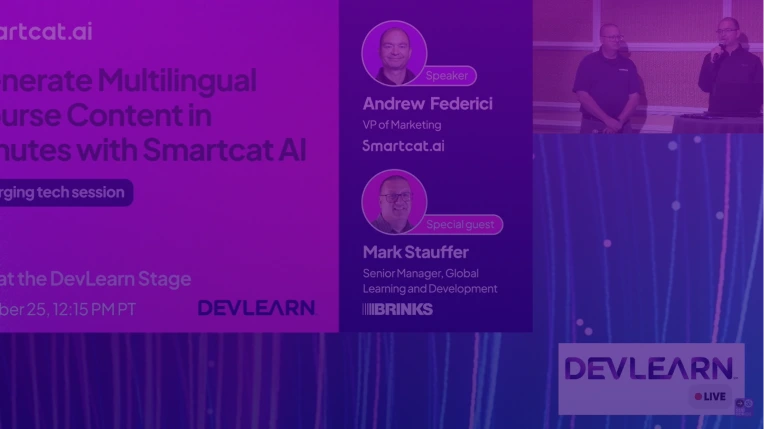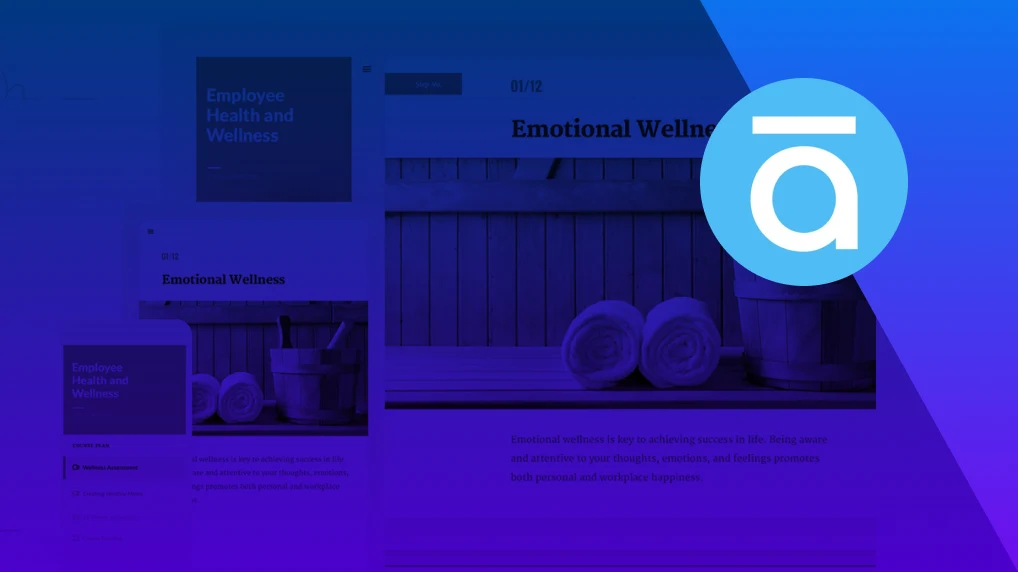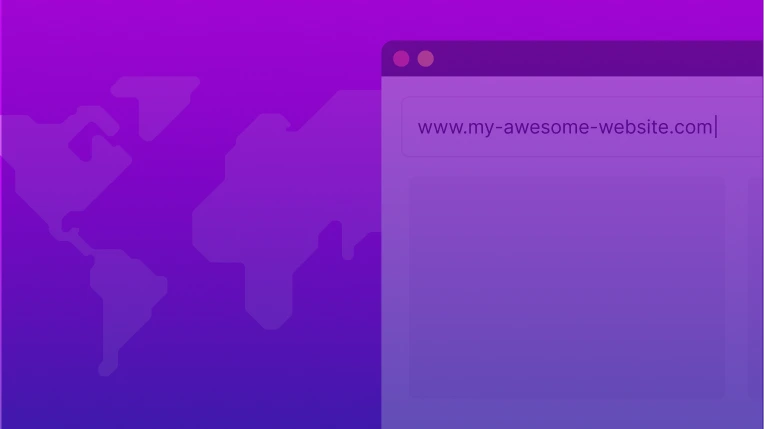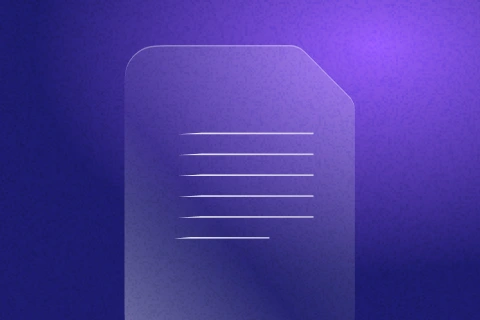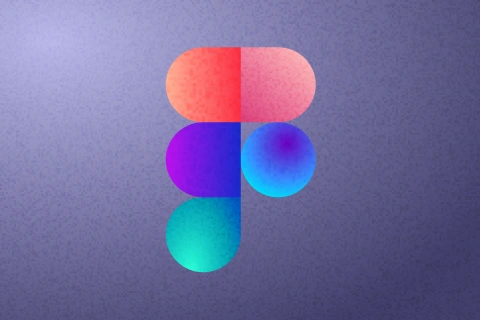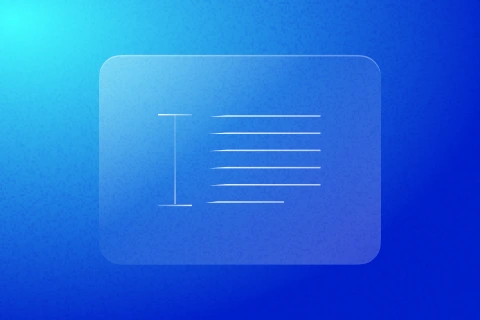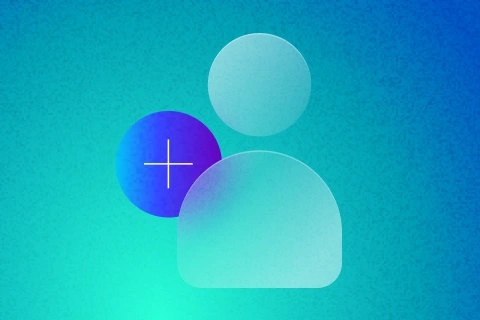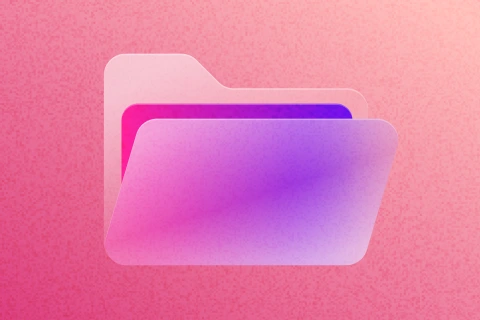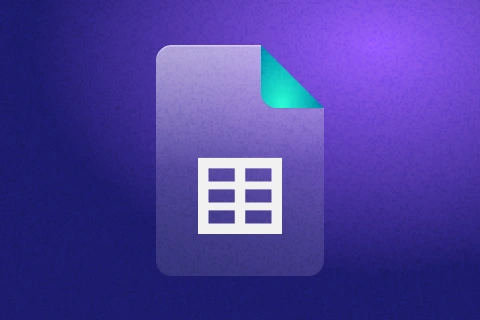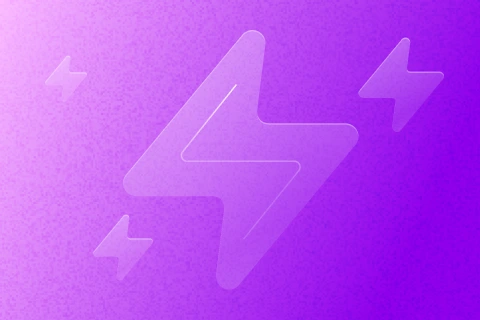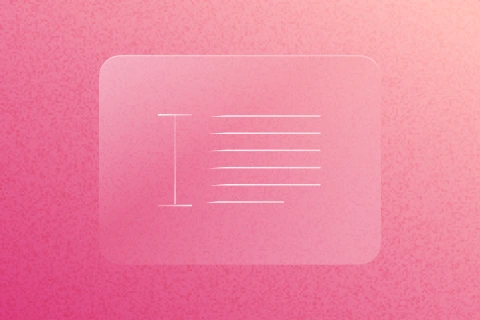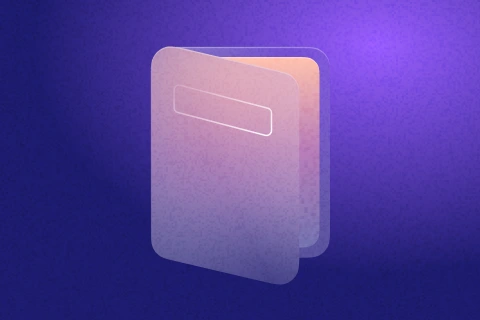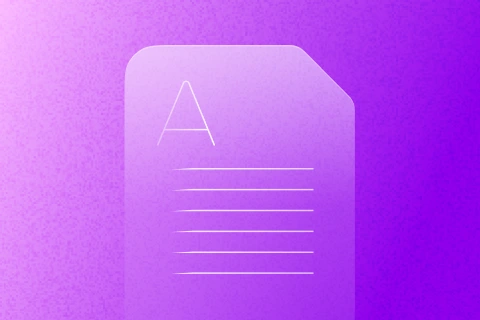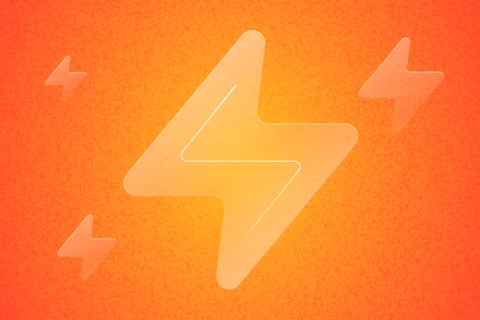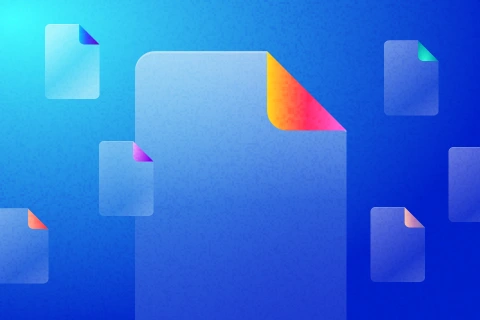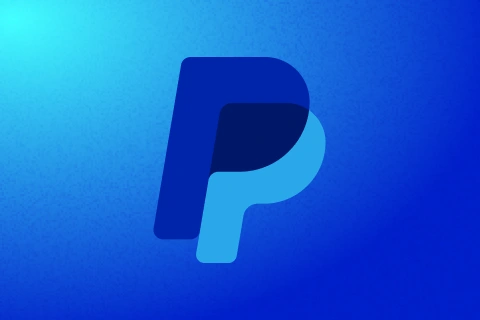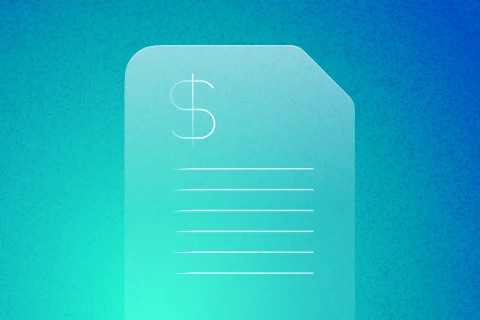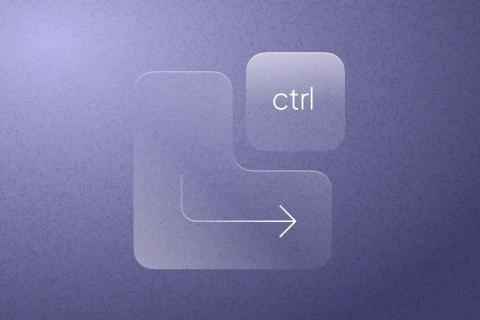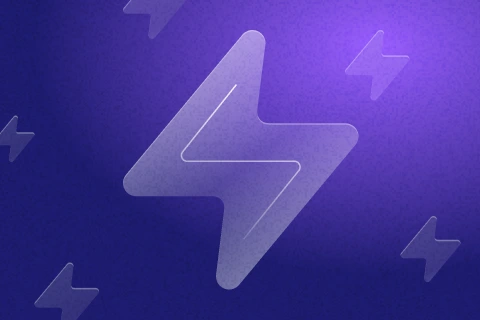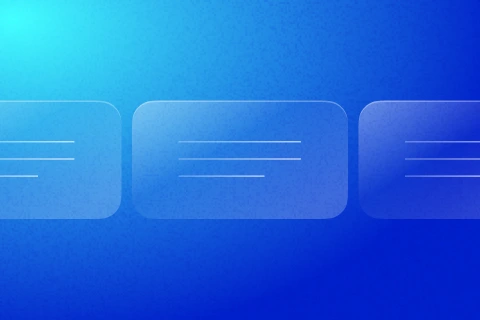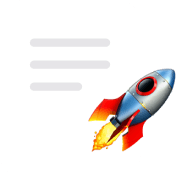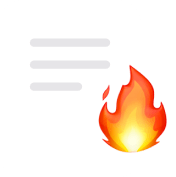Smartcat Academy: Ensuring quality by reviewing & editing AI translations in Smartcat Editor
Access the Smartcat API
Get programmatic access to Smartcat features from third-party applications with Smartcat’s API. It’s designed to operate as a full-fledged equivalent and even an extension to the Smartcat user interface.
Guides by role